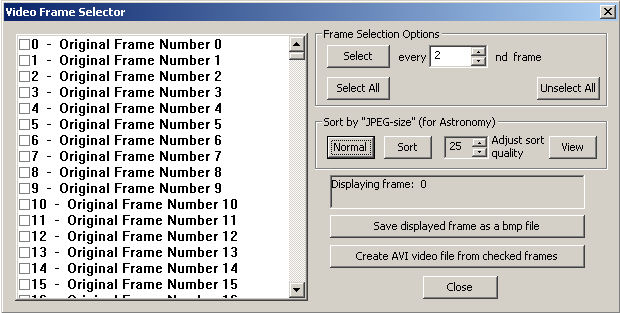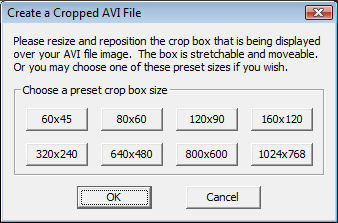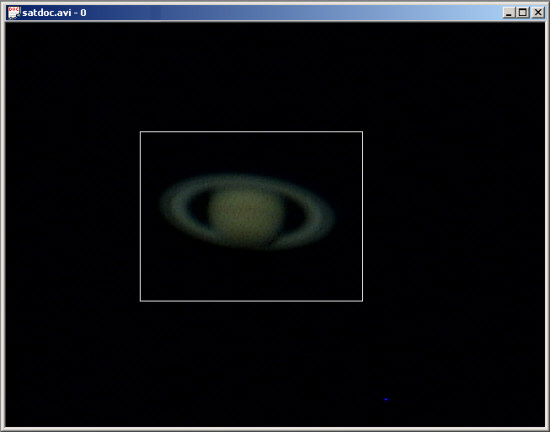Movie Editing
HandyAvi contains powerful AVI movie editing tools.
Using HandyAvi you can:
- Create a new movie from an existing movie and change the frame display rate, the compression scheme used and its "quality" factor.
- Create a new movie containing only the frames you select from the original movie.
- Crop the movie frames so that the new movie contains only the data within a crop rectangle you place on the screen. (Useful for reducing the storage required for movies of planets when they do not fill the whole frame.)
- View the file info of an AVI file to see the compression scheme used, the image sizes, the number of frames, the frame display rate, etc.
- View the frame log so that you can determine the time of each frame. (Useful for determining the frame times of Motion-detect images for example.)
Frame Selector:
Crop and SaveThe Crop and Save feature is designed primarily for planetary photography applications.
If you have an AVI file comprised of pictures of Saturn for example, then you can
place a "crop box" around Saturn and create a new AVI video movie file containing
only Saturn and the region defined by the crop box. This results in a new AVI video
file whose frames are smaller than the original frames. This new AVI file can be
used with HandyAvi's image stacking tool or with post-processing programs such as
RegiStax. The advantage is that the post-processing program will run much faster
using the smaller frames. See the "Crop and Save " topic for more details on usage.See the Crop and save tutorial for making cropped planetary AVI files for astronomical
imaging inside the HandyAvi PDF Document.When you select "Crop and Save" from the "Tools" menu, a default crop box will be
created on your image. A crop box selection window will also come up on top of your
image: